Plan and Collaborate on your Threads in HeyOrca!

Social media is a dynamic landscape where trends evolve rapidly, and staying ahead of the game is crucial for brands and agencies. At HeyOrca, we understand the challenges social media managers have with planning and organizing content across multiple platforms as well as developing strategies for new platforms. According to recent statistics, Meta’s newest platform, Threads, is already at 100M registered users!
To leverage Threads and maximize your brands success, it's essential to streamline your content planning process. That's why we're excited to introduce our latest feature designed to help you take back more of your day: Threads Placeholder Accounts!
A Threads Placeholder account offer a dedicated space within your HeyOrca calendar to plan, collaborate on, and create content exclusively for Threads. While direct publishing is not yet available for Threads, the Placeholder Account is designed to help optimize your workflow and create previews of content for your team to strategize.
Here’s how a Threads Placeholder account can help to optimize your social strategy:
- Create and Plan Threads Content: Use your Placeholder Account as a dedicated space to craft engaging Threads content directly in HeyOrca, ensuring a centralized planning experience for you and your team.
- Collaborate with Your Team: You can leave notes on Threads placeholder account to collaborate and align with your internal and external team members, ensuring everyone is on the same page.
- Simplify Your Workflow: By consolidating your Threads content planning within HeyOrca, you eliminate the need for planning your content using outdated methods such as Spreadsheets - saving you time and effort!
- Integrated Calendar: Seamlessly view and manage your Threads content alongside your other social channels on your calendar
How to Connect Your Threads Placeholder!
Connecting a Threads Placeholder Account to your calendar is an easy process! Check out our video guide below, or follow the steps below to get your account connected and to start planning your Threads content!
How to Connect Your Threads Placeholder Account
Step 1: Go to the Calendar Settings Page
Head over to the calendar settings page where you can manage your already connected accounts, and add new accounts including your Threads placeholder account.
To access your calendar settings, select the gear icon located on the left-hand side of your calendar.

Step 2: Select ‘Add a Placeholder’ to add a new placeholder account
Press on the ‘Add a Placeholder’ button to add a new placeholder account and open the account customization menu!
In the ‘Channel Type’ drop down menu, select the option labeled ‘Threads’.

In the ‘Channel Title’ box, you can enter your Threads account name.

Step 3: Save your Threads Placeholder!
Press the ‘Save’ button to finish creating your account. Your Threads account has now been added to your calendar!
Need to further customize your account? Select the three dots on the right of your Threads account and select ‘Custom Channel Color’ to choose a different color to be associated with your Threads account on your calendar.

Changing your account colors can be used to differentiate accounts of the same social media channel. Click here to learn more!

Step 4: Start Planning Your Threads Content in Your Calendar!
With your account now added, you can begin planning your content just like any other post!
Head over to your calendar select the ‘Create Post’ button and choose your Threads account by selecting the Threads logo.

Upload your media, plan out your caption and collaborate with your team using the internal and external notes to get ahead of the game! Your placeholder account is a great way to get a preview of your Threads content and strategize with your team.
We hope this helps you #TakeBackYourDAy!

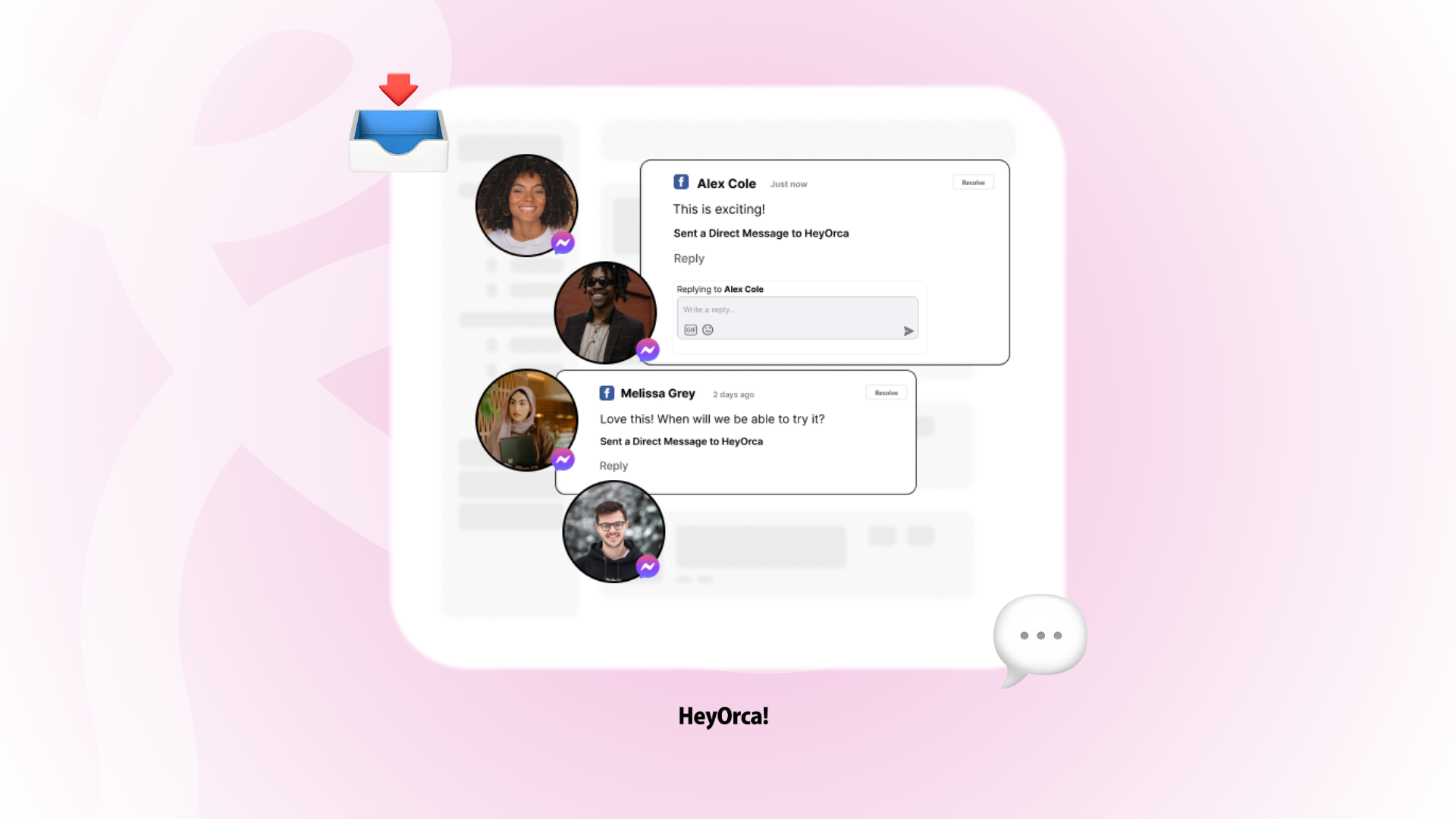

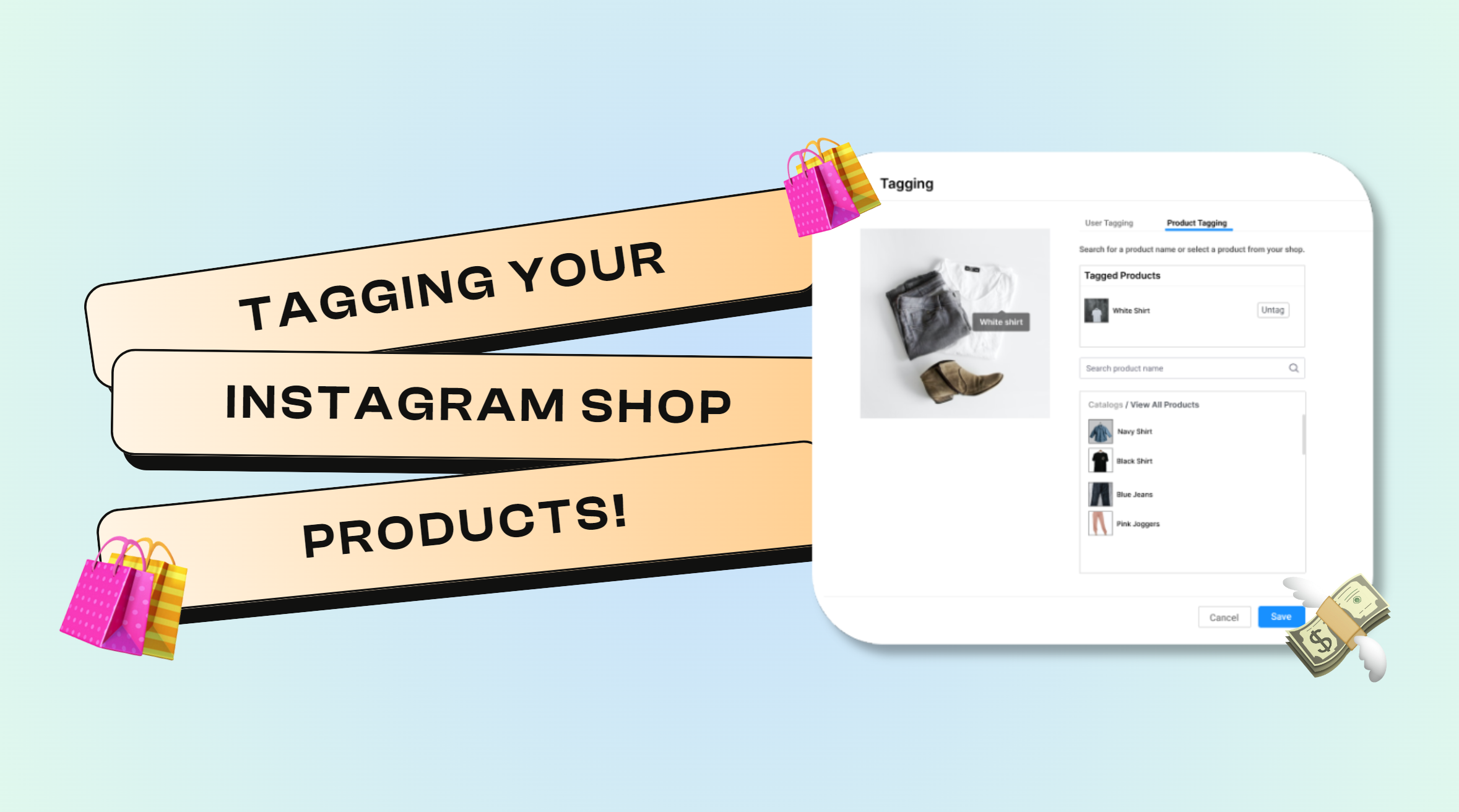
%20(2).png)
%20(1).png)
