Non-profit? Get up to 40% off HeyOrca
Make managing social easy with HeyOrca. Non-profits enjoy 25% off monthly plans and 40% off annual plans.
Non-profit organizations worldwide choose HeyOrca for built-in collaboration tools, unlimited users, and more. Curious about how it works? Let's take a look at how the team at Entrepreneurship for All (EforAll) uses HeyOrca to manage their 43 social media channels.

Plan posts in your content calendar
With HeyOrca, it's easy to visualize your upcoming content. Francia starts by identifying the topics she wants to post about. Then she maps out the posts in her calendar.
Her pro tip? Use draft posts as placeholders while you adjust your content schedule. (Psst! You can also use HeyOrca's Event Strips to mark important events and Social Media Holidays to auto-add regional holidays.)

Add your copy, photos, videos, and GIFs
Francia gets to work on adding creative assets and writing captions. To help with this, she uses HeyOrca's Canva integration and AI caption generator.
Ready to bring your posts to life? HeyOrca makes it easy to experiment with different photos, videos, and GIFs – because every plan comes with unlimited media storage!

Approve posts before they're published
Wondering how Francia's team ensures their social content is always polished and on brand?
With her content set up in HeyOrca, Francia changes the status of each post to "Awaiting Approval." Then she sends a link to a colleague so they can review everything for clarity and correctness. Her colleague marks each post as "Approved" or "Needs Revision," and sometimes leaves internal comments to share feedback.

Copy posts to your other calendars
Non-profits often manage multiple social accounts, and EforAll is no exception. Instead of recreating each post for her organization's many channels, Francia simply uses HeyOrca's copy function to duplicate posts across her other content calendars.
Then she updates her wider team on the month's themes and important dates, and she notifies her organization's other social media managers that content is ready for them to work with in HeyOrca.
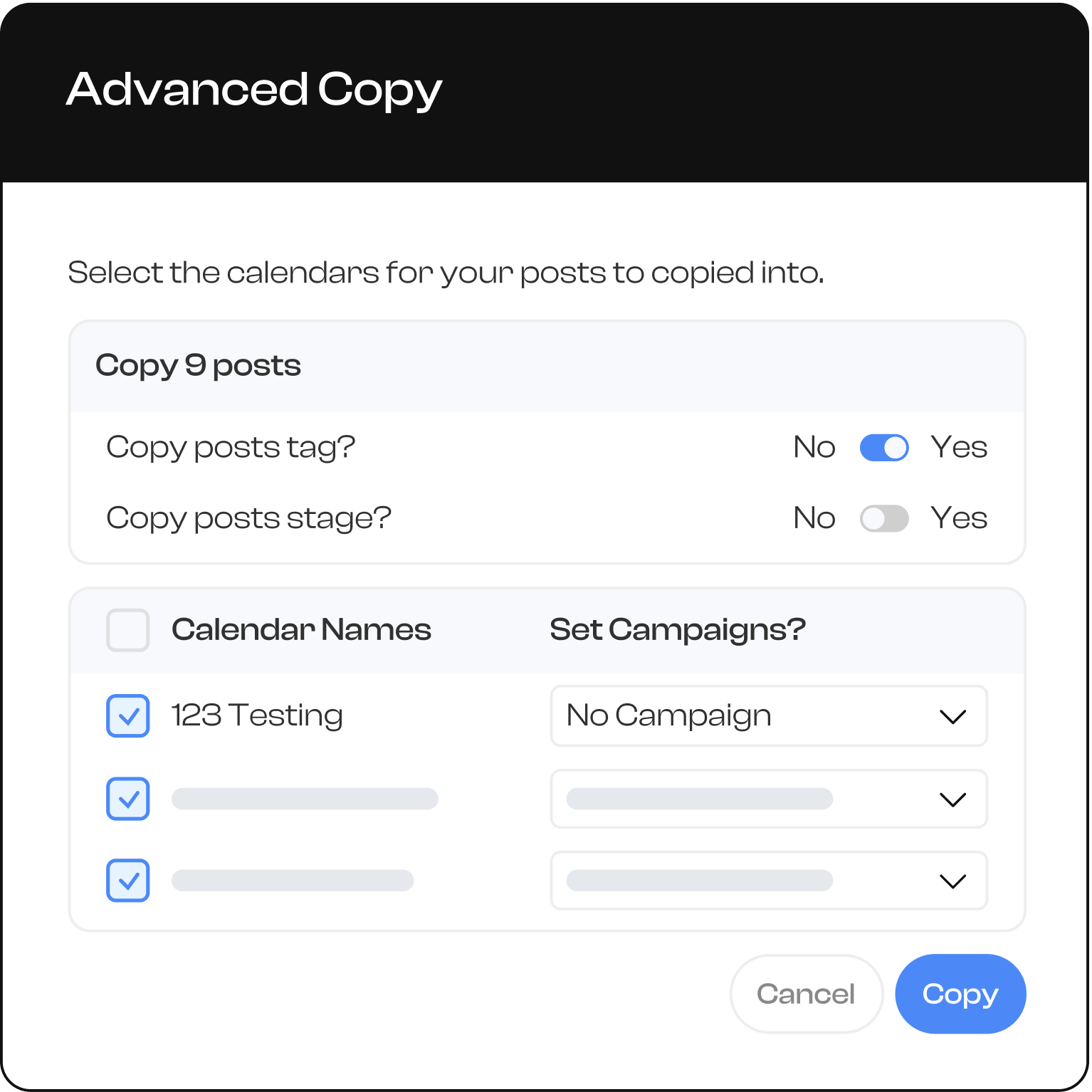
3 HeyOrca tools that non-profits love
Francia shared her most-used tools for collaborating with her team and building community.

Copy-to-calendar
“For people who have multiple accounts, this feature is great. It helps me copy everything in bulk. Without it, I’d have to go to each calendar one by one and do the same process 20 times."

Reports
“It’s so much easier than having to go to each app to check on performance. I’m a data-driven person, I like to study results to see what we’re going to do next and I find HeyOrca’s reports really helpful. They also look cute – very friendly to the eye."

AI writing tool
“I’m 100% on the AI train, it’s a great tool for social media marketers that here’s to stay. You just have to use it in a smart way and understand that it’s a tool to use to our benefit. It’s great to have it right in HeyOrca’s platform, so I don’t have to go to another app.”
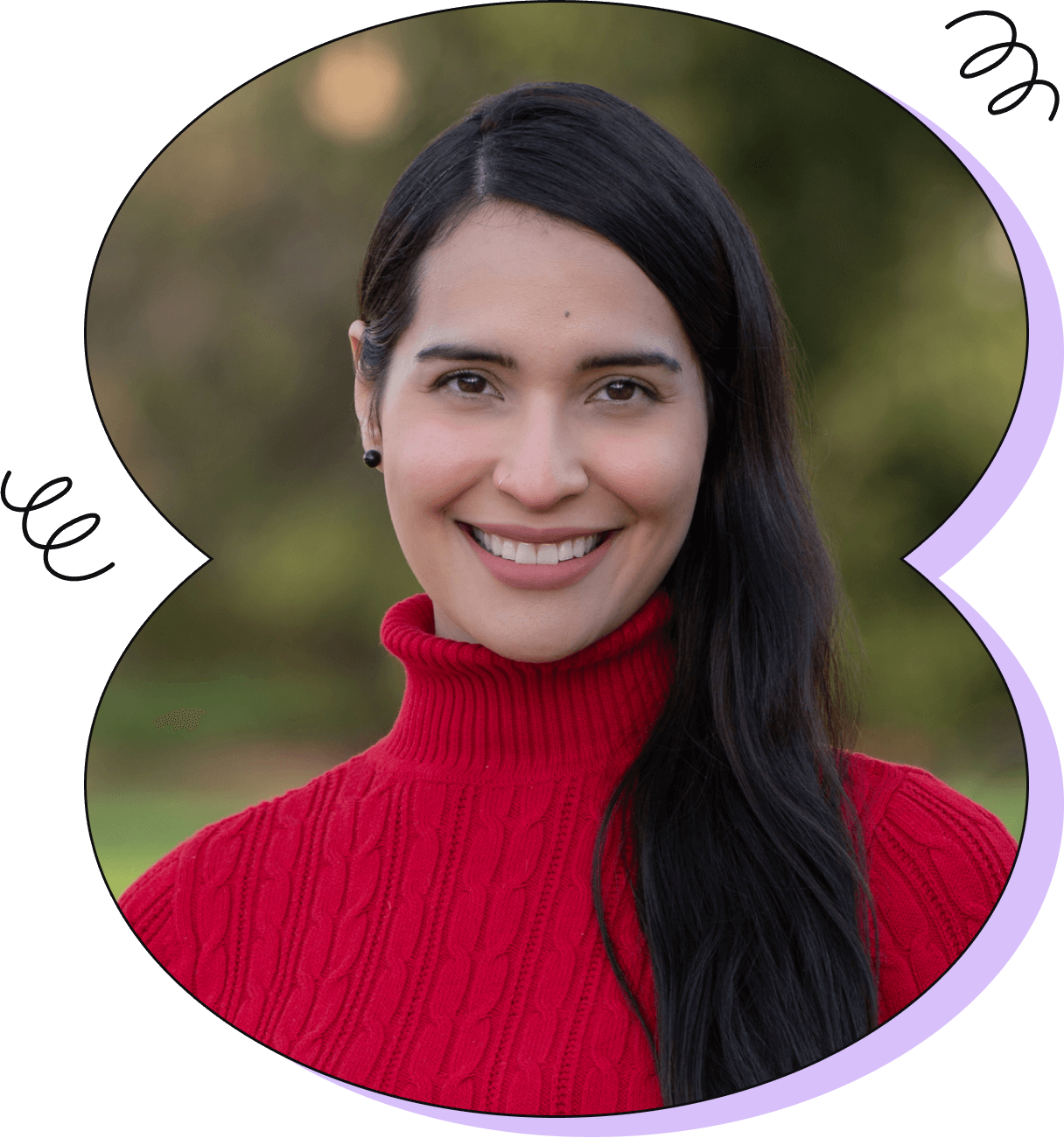
Manage multiple social media calendars all in one place
Frequently Asked Questions
Does HeyOrca integrate with TikTok?
We sure do! You can use HeyOrca to manage TikTok in addition to Facebook, Instagram, LinkedIn, X (Twitter), Threads, Pinterest, Google Business Profile, and YouTube.
Is HeyOrca a TikTok scheduler?
Yes, we built HeyOrca to help you create TikTok content, schedule your posts, get approval from stakeholders, and report on your TikTok performance all from one place.
Does HeyOrca offer TikTok analytics and reports?
Yes! HeyOrca supports TikTok reports and analytics. Use HeyOrca Standard for in-depth TikTok reports on the most important performance metrics, including top-performing posts, engagement rate, watch time, and more. Or choose HeyOrca Pro for even more reporting capabilities, including Cross-Channel Reports, which compares your TikTok performance to your Facebook, Instagram, X (Twitter), and LinkedIn performance.
Does HeyOrca’s TikTok scheduler have an approval process?
Yep! Our built-in approval workflow is just one of the reasons why social media managers say HeyOrca is the best TikTok scheduler. Once you create your TikTok post in your HeyOrca calendar, you can mark it as “Awaiting Approval.” Then you can send your client or stakeholder a shareable link. With this link, your client or stakeholder can mark your TikTok content as “Approved” or “Rejected.” Plus, they can leave a comment with notes or feedback – without logging in.
Can I add audio and on-screen captions to my TikTok videos in HeyOrca?
No, due to TikTok API limitations, you can’t add audio or on-screen captions to your TikTok videos in HeyOrca. To publish your TikTok video directly from HeyOrca, you should upload a complete TikTok video. Alternatively, you can publish your TikTok via HeyOrca notifications, which will allow you to add your audio and other assets when you manually publish your video.
Does HeyOrca integrate with Threads?
Yes! You can connect your Threads account to HeyOrca to schedule, preview, approve, and publish threads.