The easiest way to publish Instagram Collab Posts

Looking for the most efficient way to schedule and publish collab posts on Instagram?
Introducing our newest feature: Instagram Collab Posts.
Now, you can invite collaborators and publish Instagram Collab posts right from your HeyOrca Calendar. (You know we're big fans of collaboration. So we're naturally pretty pumped about this one.)
Ready to collaborate with all your favourite Instagram accounts? In this blog post, we'll cover everything social media managers need to know about Instagram Collab posts, including how to publish collab posts from HeyOrca.
What is an Instagram Collab post?
An Instagram Collab post is a single Instagram post (either a feed post or a Reel) with multiple authors. When you create an Instagram Collab post, your post will appear on your Instagram account – and your collaborator's account. As co-authors, you'll share all the engagement stats, including likes, comments, and shares. Win-win!
3 reasons to use Instagram Collabs
There are tons of reasons to create an Instagram Collab post. Here are our top three.
1. Attract new followers. There are 2 audiences that will see your Instagram Collab post: your followers and your collaborator's followers. Collaborating on Instagram is a great way to harness the power of community and get more (engaged!) eyeballs on your content.
2. Boost brand authority. When an account collaborates with you on Instagram, they're essentially telling their followers, "Hey! I trust this brand, and you should too." (Just keep in mind that's the same message you'll be sending to your followers – so only collaborate with accounts that share your brand vision.)
3. Easier partnerships with creators and other brands. Less duplicate content. Less time spent on in-house content creation. And way more engagement!
Top tips for using HeyOrca's Instagram Collab Posts
Here’s what you need to know before you publish your first Instagram Collab from HeyOrca:
1. This feature works for Instagram Business Profiles in HeyOrca. So you’ll need to make sure your Instagram account is set up as a Business or Creator account, and connected to a Facebook page.
2. Instagram Collabs are available on Basic, Standard, and Pro plans.
3. Due to Instagram limitations, the Collaborator Tag will default to the centre of your media, and it won’t display for carousel posts. If you want to adjust the location of the tag on your single-image post or Reel, you can edit its placement in the Instagram app.
4. If you publish your post directly from HeyOrca, you’ll be able to invite 3 collaborators. Have more collaborators in mind for your post? Publish your post via HeyOrca notifications to invite up to 20 collaborators natively.
Now that you’ve got the basics, it’s time to get collabing! Use the guide below to publish an Instagram Collab post from HeyOrca.
How to create an Instagram Collab in HeyOrca
Step 1: Create your Instagram post
Head over to your calendar and select the New Post button, or drag and drop your media to your Calendar to create an Instagram post.
Pro tip: You can add multiple images to your post by dragging and dropping them to your Calendar.
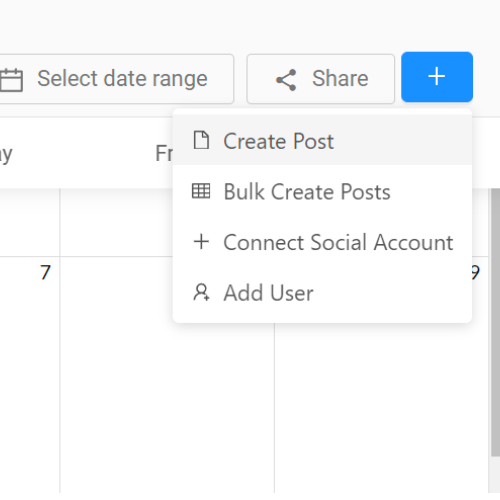
Step 2: Add your post details
After you've created your post, you can add your content, including additional media, captions, and hashtags.

To add a collaborator to a Reel post, you'll need to attach a video and select the Reel post type using the drop-down menu.
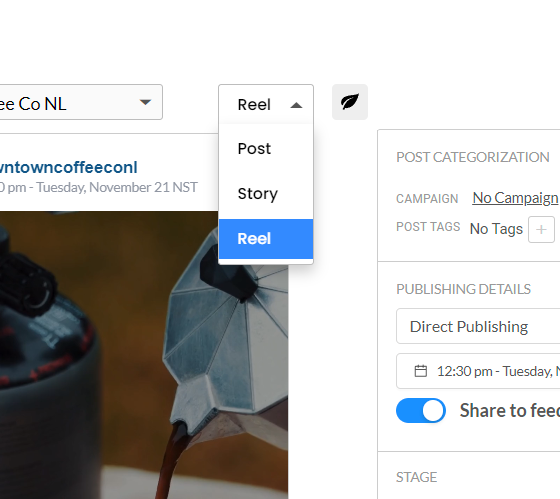
Step 3: Invite your collaborators
Head over to the user tagging button located on your image or Reel.
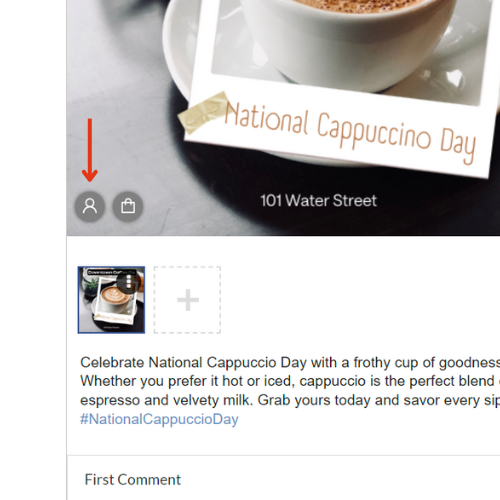
This will open up the tagging page, where you can select the Collaborators tab to send an invite.

Click on Invite Collaborators.
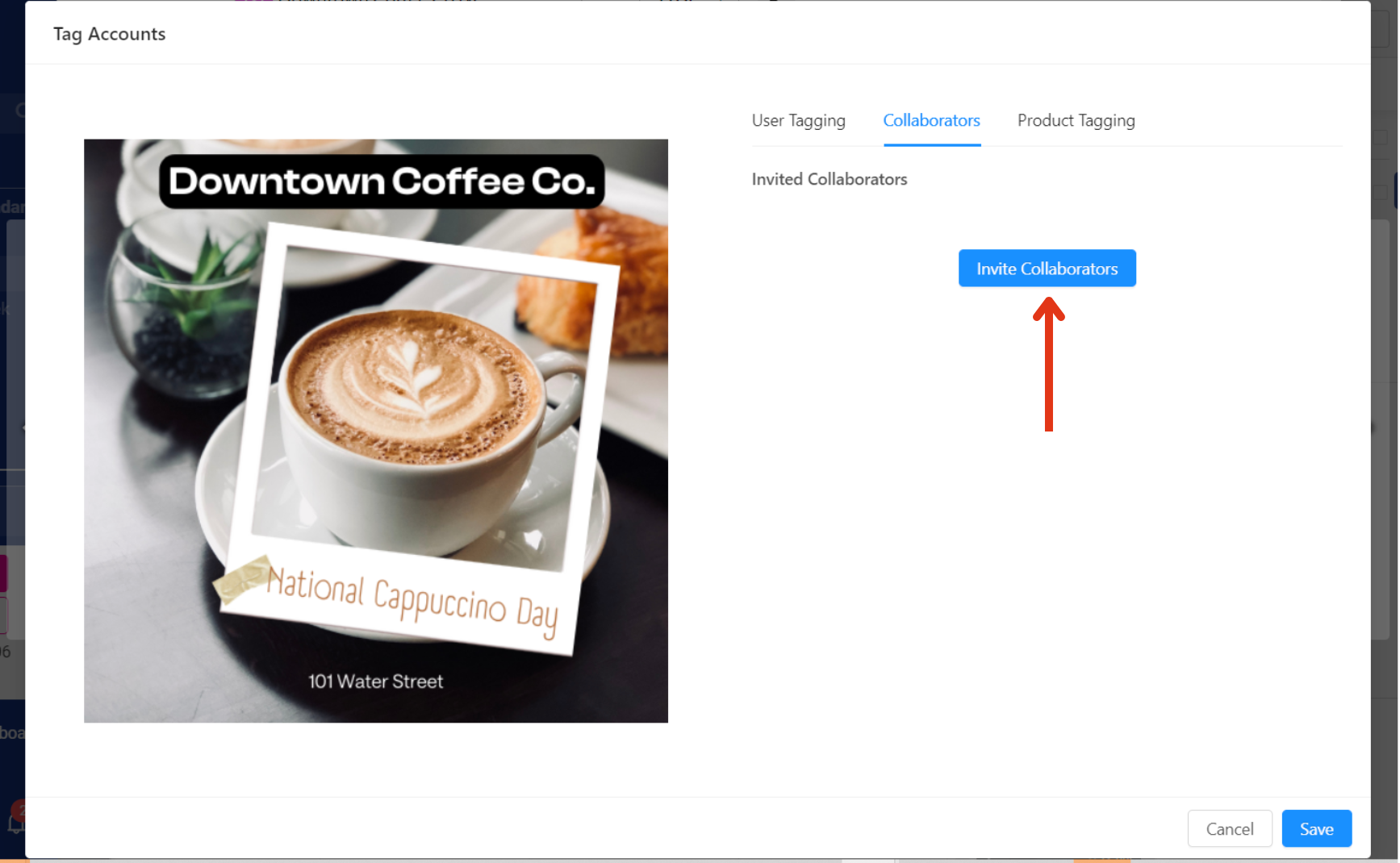
Type in the handle of the user you’d like to invite to be a collaborator on your Instagram post. You can add up to 3 collaborators to your post.
Note: We can't autocomplete or check usernames. For best results, we recommend copying and pasting your collaborator's handle. Private profiles can't be invited.

Press Invite to add your collaborator(s), and Save to finalize your choice.

Step 4: Schedule your post for publishing
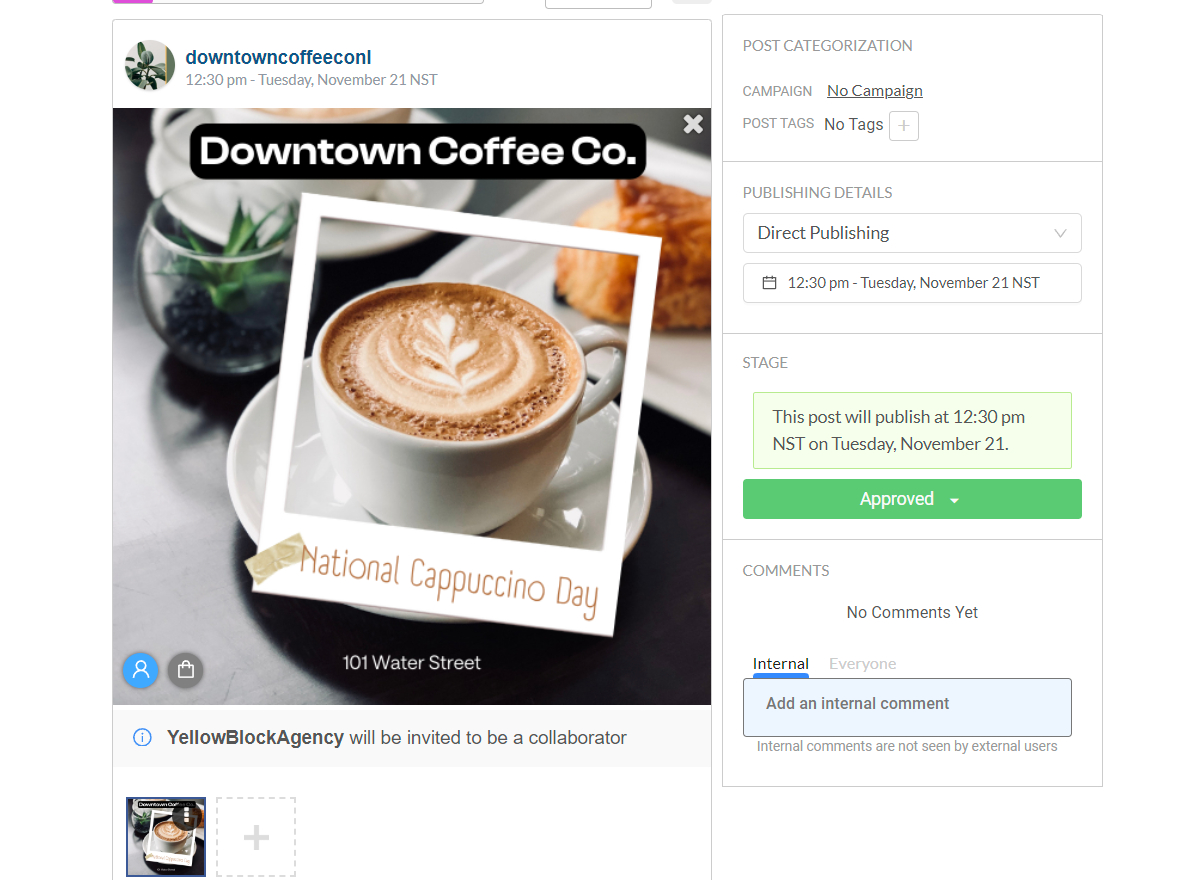
Once you’re happy with your post, you can schedule it for publishing at your desired time, or send it for approval using our multi-approval feature.
When your post is published and live, an invitation will be sent to your collaborators to share the content with their audience!
Step 5: Reach new audiences and #TakeBackYourDay!
Sit back and relax. You've just reclaimed your day by inviting Instagram collaborators straight from your HeyOrca calendar! Not a HeyOrca customer? Start your free trial today to test out this new feature.
Manage all your clients with one social media scheduler. Every HeyOrca plan comes with unlimited users. So you can build communities and client trust – without being penalized for growing your team. Sign up for a personalized tour of HeyOrca for free (and enjoy special agency pricing and perks when you subscribe).
Every member of your team deserves a seat at the table. That's why every HeyOrca plan comes with unlimited users. Choose the social media scheduler that helps you create, collaborate, and build community – without worrying about extra fees. Start your free trial.
Looking for the best social media scheduler? Hi, we're HeyOrca: the all-in-one social media scheduler that comes with unlimited users. Start a free trial today. No card required.
You found it: the best social media scheduler for teams and agencies. Every HeyOrca plan comes with unlimited users. So you can create content, build communities, and report on your success. All without sharing passwords or paying extra for per-user pricing. Try HeyOrca for free today.






%20(2).png)

.png)
.png)

