Save time and increase engagement with HeyOrca’s Hashtag Library
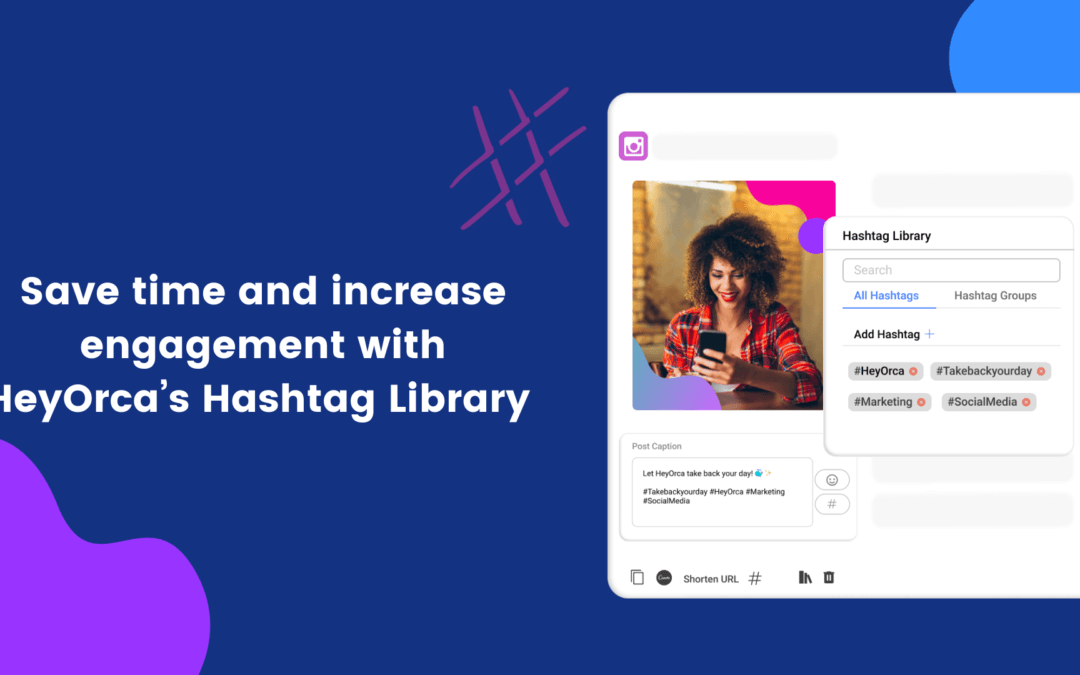
We are so excited to bring our new feature, Hashtag Library, to our customers!
Hashtags are a huge part of the social media scheduling process and we are so happy that we can make this task easier for social media teams everywhere. Hashtags are important for increasing engagement and branding!
If you’re not totally convinced that hashtags are an important part of social, take a look at the statistics below:
- Tweets that include hashtags can increase engagement up to 2x for individuals and 50% for brands.
- On Instagram, posts with at least one hashtag get 29% more interactions
- On Instagram, 7 out of 10 hashtags are branded
Let’s dive into how you can use this awesome new feature!
Here are some awesome ways you can use the Hashtag Library!
Adding Hashtags
We are all about saving time! By adding hashtags to the library, you will be able to streamline your content creation!
Here’s how you can do it:
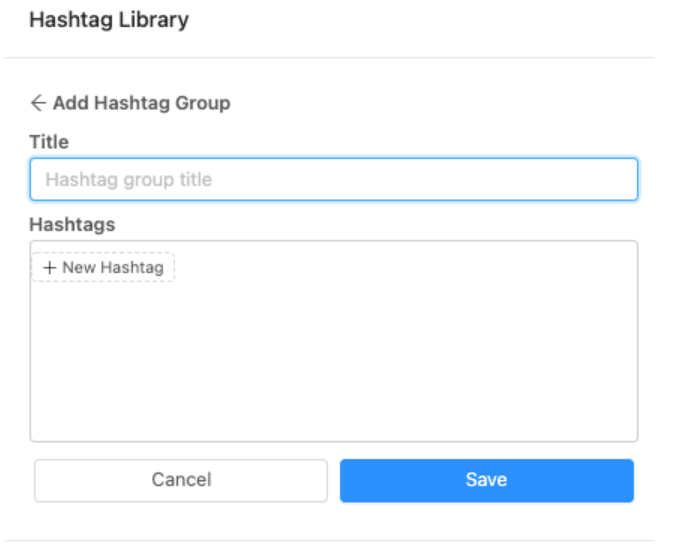
- Step 1: From the post, click on the hashtag quick access icon
- Step 2: Type in or copy and paste the hashtags that you want to add to your library
- Step 3: Click save
- Step 4: When you are creating your post, type in #, followed by the desired hashtag and HeyOrca will suggest your previously added hashtag for you to add
Grouping Hashtags
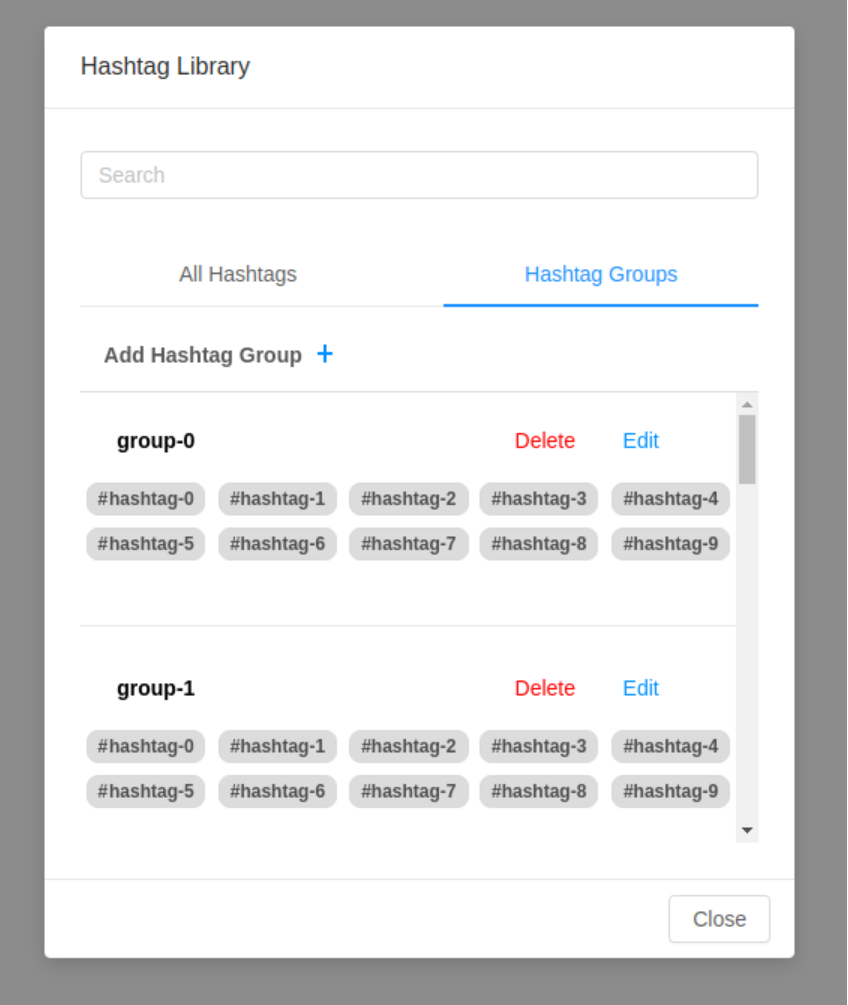
Organize similar hashtags into groups so that you can save time creating content for different kinds of social posts.
Here’s how you can do it:
- Step 1: From the post, click on the hashtag quick access icon
- Step 2: Click “Add Hashtag Group”
- Step 3: Either copy and paste your group of hashtags or add your hashtags individually from your previously saved hashtags or from scratch
- Step 4: Name your Hashtag group in the Title section
- Step 5: Click Save
- Step 6: When you are creating your post, click on the # access icon in the toolbar, click on “Hashtag groups” and select the Hashtag group that you’d like to add
Edit Hashtags and Hashtag groups
You can add new hashtags or edit existing ones in your existing Hashtag group so that you can stay on top of the latest trends.
Here’s how you can do it:
- Step 1: From the post, click on the hashtag quick access icon
- Step 2: Click “Add Hashtag Group”
- Step 3: Click “Edit”
- Step 4: Delete hashtags or add new ones to your groups
- Step 5: Click “Save”
To learn more about this feature and how you can start implementing it into your workflow, click here.
To keep up with our latest feature releases, free resources and social news, be sure to subscribe to our newsletter, The Weekly Brief!
Manage all your clients with one social media scheduler. Every HeyOrca plan comes with unlimited users. So you can build communities and client trust – without being penalized for growing your team. Sign up for a personalized tour of HeyOrca for free (and enjoy special agency pricing and perks when you subscribe).
Every member of your team deserves a seat at the table. That's why every HeyOrca plan comes with unlimited users. Choose the social media scheduler that helps you create, collaborate, and build community – without worrying about extra fees. Start your free trial.
Looking for the best social media scheduler? Hi, we're HeyOrca: the all-in-one social media scheduler that comes with unlimited users. Start a free trial today. No card required.
You found it: the best social media scheduler for teams and agencies. Every HeyOrca plan comes with unlimited users. So you can create content, build communities, and report on your success. All without sharing passwords or paying extra for per-user pricing. Try HeyOrca for free today.









%20(2).png)
%20(1).png)
