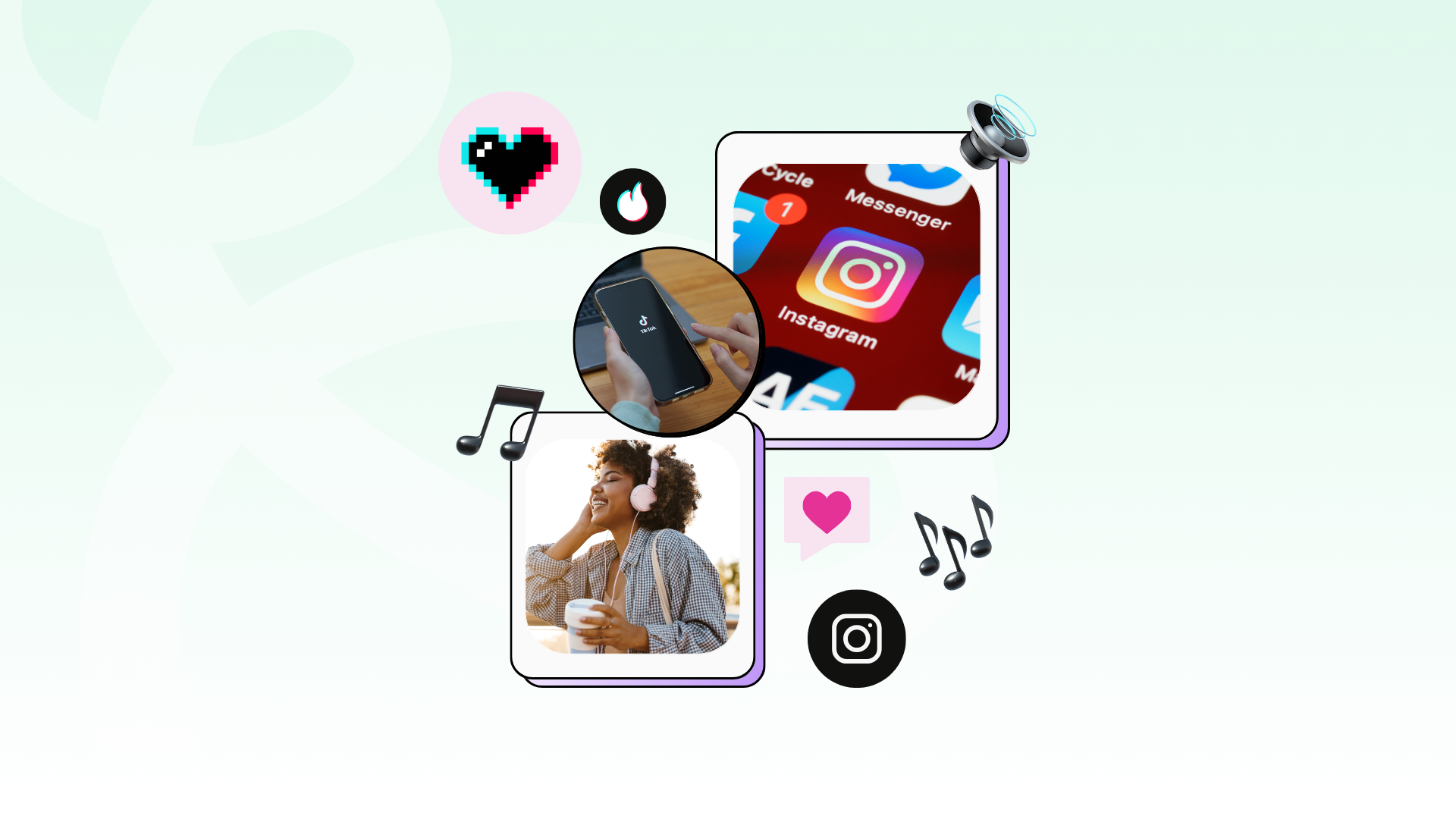How to Create IGTV Videos using Canva + Keynote

Looking to create the perfect IGTV video or Instagram story, but don’t think you have the skills?
You don’t need to be a graphic designer to put together a stylish, sleek, and engaging IGTV video or Instagram story. You just need a few simple tools and a little bit of creativity to make one like the pros!
Brands are using IGTV to stand out from the crowd. Sunil Singhvi, Strategic Partnerships Manager with Instagram says although IGTV was slow to take off more users are flocking to the longer video format because there’s less competition from the millions of IG posts that are uploaded every day.
He tells users to think of IGTV as a place where your superfans go to learn more about you and your brand. IGTV is a great way to personalize your page with tutorials, behind the scenes content, and introductions to your team.
Follow our simple tutorial below to create a professional and marketable IGTV story for your brand!
Step 1: Create a Canva account
Canva is a free, easy-to-use graphic design software tailored made for social media content. They offer social media templates with exact dimensions. You can start from scratch or pick from one of the many template designs that Canva offers in their platform.
TIP: Did you know HeyOrca's social media calendar tool for agencies integrates with Canva? When scheduling an Instagram post in HeyOrca, you can use the Canva integration to create new graphics or add existing ones without ever leaving the post editor!
Step 2: Find an Instagram story template
Canva categorizes its templates by style. From minimalist to bold styles there’s sure to be a template that fits your brand.
Once you’ve chosen your template you can start editing the content of your IGTV video!

Step 3: Exporting Your Artwork
Once you’ve perfected the content and style of your IGTV layout, time to add a video! It helps to create a block or square to plan out where your video will go. Once you’re done, download the image from Canva onto your desktop.
Want to Save Time Managing Social Posts, Client Approvals, and Social Reports?
HeyOrca lets you effortlessly schedule social media posts, collaborate with clients, and report on your results… all from one place.
(no credit card required)
Step 4: Using Keynote to bring your IGTV video to life
Now that you have a structured template you can easily add a video to your IGTV video by using presentation software like KeyNote (for Mac Users) or Google Slides (for PC users).
Change the dimensions for IGTV under custom slide size and enter in the dimensions (1080w x 1920h). Insert your artwork from Canva onto your slide.
It should fit perfectly if you’ve entered the correct dimensions.

Step 5: Add the video and export
Insert your video (or a picture if you wish) onto the template. Position it to make sure it fits within the borders of your layout. Once you’ve placed your video you can play it within Keynote to make sure everything looks good. Export your IGTV story as a movie to save on your desktop. Make sure the video is self-playing and that you change the seconds from 0-0. You can also change the resolution in this step if you like.

Step 6: Add to Instagram!
Once you’ve exported your file you can send it to yourself to upload into Instagram. Don’t want to post it right away? No problem! You can use tools like HeyOrca! to schedule Instagram stories in advance.
With Keynote, a little bit of Canva magic, and a social media scheduling platform you are able to repurpose your horizontal videos to Instagram stories with flair!
Here’s a quick tutorial video on the steps outlined in this blog post!
https://www.youtube.com/embed/WBsf_CN7Z_Y
Try HeyOrca free for 14 days and see how you can fight burnout by saving time planning, publishing, and collaborating on your social media content.