Say Goodbye to Writer's Block with HeyOrca AI Captions
.jpeg)
Exciting news! We are thrilled to introduce HeyOrca AI Captions - a revolutionary feature designed to elevate the way Social Media Managers create content.
HeyOrca AI Captions will change the game for anyone struggling with writer's block or seeking to speed up their content creation process.
Our goal at HeyOrca has always been to empower Social Media Managers to be more productive and successful, and we believe that HeyOrca AI Captions is a major step in that direction. We worked closely with our customers to build this feature, and we're thrilled to see the impact it's already making.
We're proud to have created a solution that not only meets the needs of our customers but exceeds their expectations. Check out what they have to say!
"It has solved many problems ranging from coming up with fresh wording, to creating helpful hints/tips for different topics. I have loved that you can add a “mood” to the content it creates as well. I think about 80% (or more) of my post captions were created using AI in the last couple of weeks." - Linda Layton (Owner of Layton45)
How AI Captions Work:
https://www.youtube.com/watch?v=RNL4-ZNnnCE
Step 1: Create a new post
The first step to create AI captions is to create your post. AI Captions are available on all post types!
Navigate to the calendar and press ‘new post’ on the top right.

You can also create a new post directly within the calendar by pressing the 'new post' button on the day you'd like to schedule the post for!

Step 2: Press the AI Generator button located under the caption text editor
Once your post has been created, press the ‘AI Captions’ button located underneath the captions text editor.

Step 3: Enter what your post is about, keywords and select a tone for your post
Input the context for what your post will be about, along with any relevant keywords you’d like to use to help tailor the post. To add multiple keywords, separate each keyword with a comma.
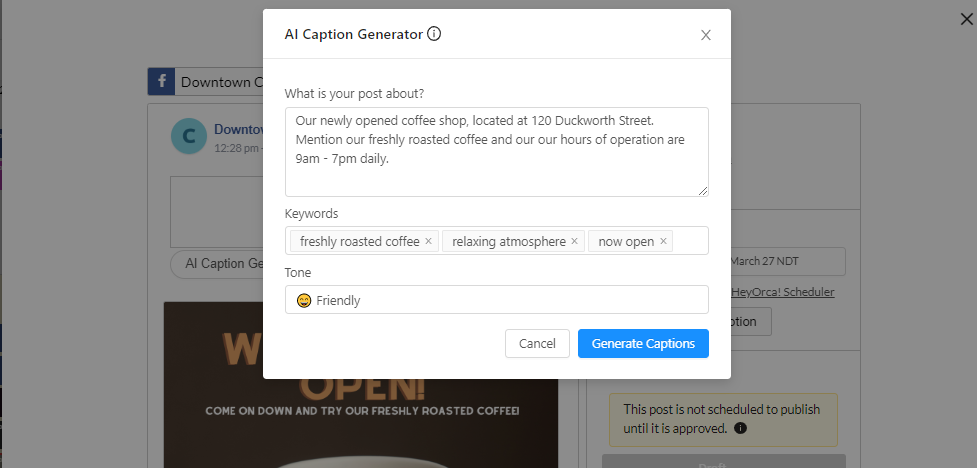
Finally, you can choose from one of six types of tone, or add a custom tone by typing it in to help make your post exactly how you’d like it to be.

Once your inputs have been added to the generator, press ‘Generate Captions’ to generate your responses!

Step 4: Add one of the caption suggestion to your post, or click regenerate to get new responses
The generator will display 2 caption suggestions at a time based on the provided inputs. If you’d like to add one of them to your post, press the ‘Add to Post’ button!

If you’d like to try regenerating some more responses, you can press ‘regenerate’ with the same inputs to get different responses.
Additionally, you can also adjust the inputs and then press ‘regenerate’ to get a set of entirely new suggestions!
Step 5: Continue editing your post
Once you’ve added a caption suggestion to your post, you can continue editing it to finalize your content! The AI captions are a great starting point for your posts, but we recommend tweaking the suggestion as well as proofreading it to ensure it fits your brand’s voice
The AI-powered caption generator is available now to all HeyOrca users on all plans. To learn more about this feature, visit this help article here.
To stay on top of the latest releases within HeyOrca, subscribe to our newsletter, The HeyOrca Brief!

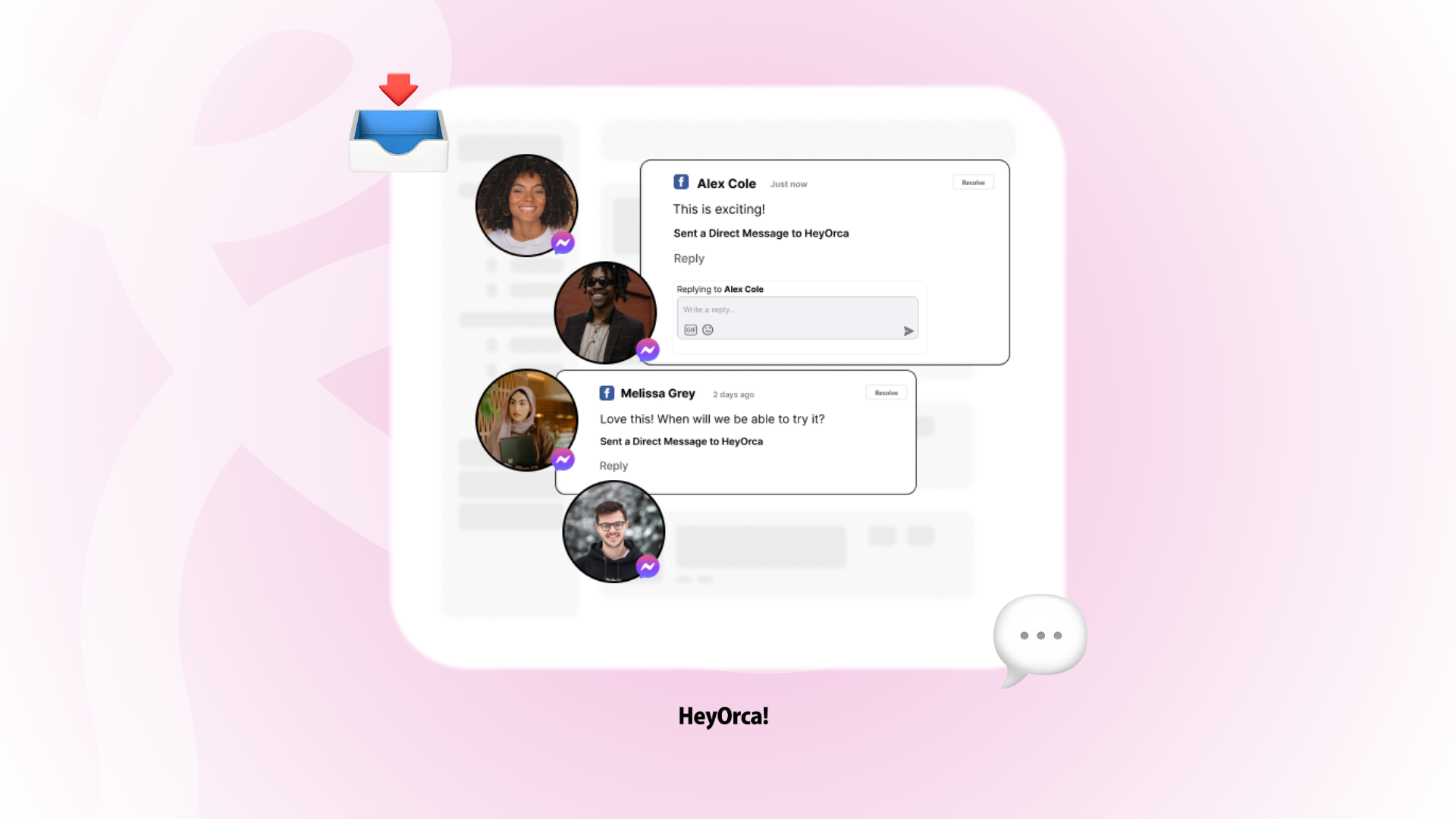


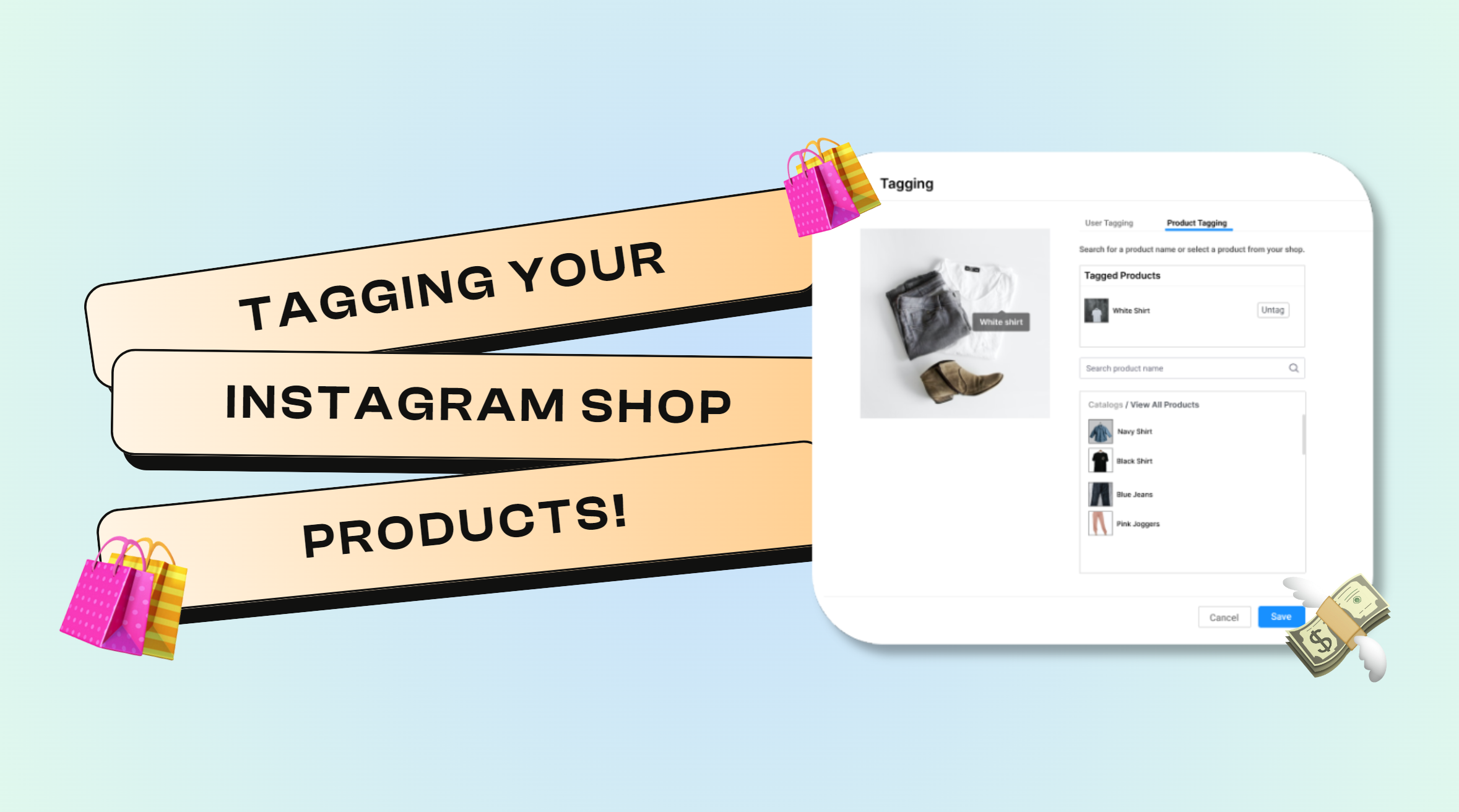
%20(2).png)
%20(1).png)
