Schedule Your Threads in HeyOrca!

Preview, Collaborate and Schedule your Threads Content!
With the recent rise and popularity of Meta’s newest platform, Threads, we know how important it is for brands and agencies to stay on top of this new platform. That’s why we’re so excited to introduce our newest feature: Threads Mobile and Email Scheduling! Allowing you to seamlessly preview, collaborate on and schedule your Threads from your HeyOrca calendar using a connected placeholder account. With just a few clicks, you can centralize your workflow and take your content from idea to scheduled, all while enjoying a smooth and intuitive workflow.
Note: Due to restrictions from Meta we cannot connect directly to your Threads account, therefore HeyOrca publishes your Threads content using a Placeholder Account.
Key Features and Functionality:
Let’s dive into the key features and functionalities of our Threads Notification scheduling feature and how it can benefit your team!
- Preview your Threads: Get a preview of how your Threads will look within HeyOrca before sharing them with clients for approval.
- Collaborate with Ease: Seamlessly collaborate with your internal and external team members throughout the content creation process. Leave comments, make edits, and keep everyone on the same page!
- Client Approval Made Simple: Share your Thread previews with clients easily from your calendar, allowing them to review and provide feedback effortlessly.
- Get Notified When It’s Time to Publish: Once your Threads are approved, HeyOrca takes care of the rest. With the HeyOrca Notifications, you’ll receive a notification on your HeyOrca mobile app, or on your email! Simply copy and paste the content and upload it from your camera roll. It’s that easy!
Here Are a Few Reasons on Why to Schedule your Threads Using HeyOrca Notifications!
- Enhanced Efficiency: Say goodbye to manually creating Threads and the back-and-forth with clients. Our feature streamlines and centralized the entire process to your calendar, allowing you to save time and focus on what truly matters—creating captivating Threads.
- Improved Collaboration: Foster a seamless collaboration experience with your team and clients by empowering everyone involved to provide input, make edits, and ensure your Threads are a true reflection of your brand’s voice
- Timely Approvals: Expedite the approval process by sharing Threads directly with clients using our sharable links, or multi-approval feature to receive feedback promptly, make necessary adjustments and get your content approved!
- Simplified scheduling: With HeyOrca Notifications, your content will be delivered to you via the HeyOrca mobile app, or email notifications when it’s time to publish making posting as easy as a few clicks!
How to Set Up And Start Using Your Threads Placeholder Account!
Step 1: Connect Your Threads Account
To connect your Threads account, head over to your calendar settings page by clicking on the gear icon. The calendar settings page is where you can add and manage all of your connected accounts.
Select the ‘Add Threads’ button to connect your Threads Placeholder Account.
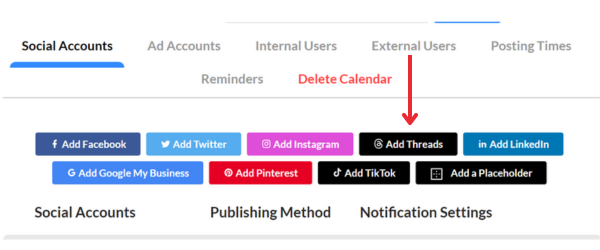
In the box labeled channel title, enter your Threads account name.
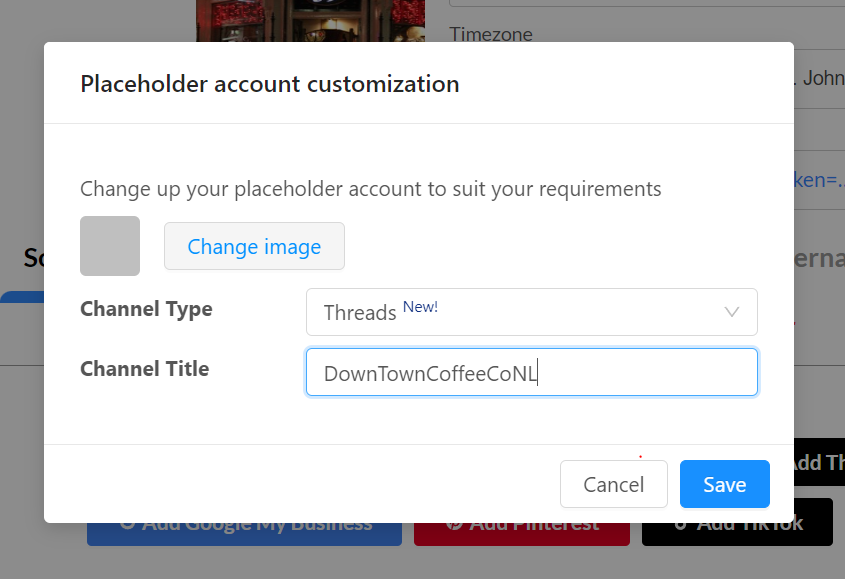
Once you’re happy with your account, press ‘Save’ to add your account!
Click here to view a detailed guide on Threads Placeholder Accounts!
Step 2: Select your Notification Receiver & Notification Type
Once your Threads account has been connected, you can select your email, or one of your team members’ emails to from the drop down list to be the notification receiver for the Threads account.
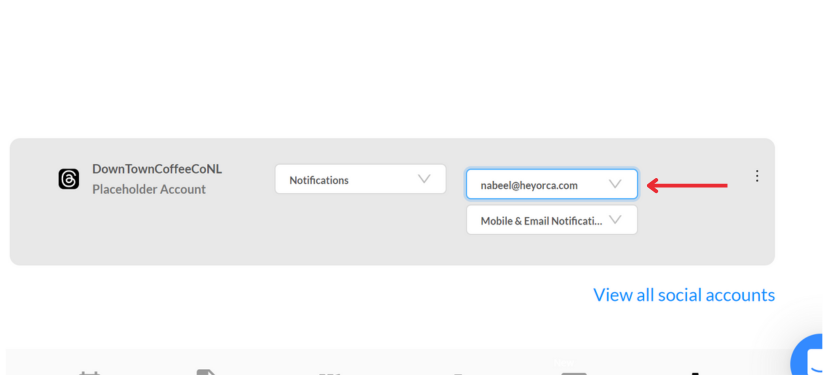
Select your preferred notification delivery method by using the second menu! You can choose the notification to be delivered by email, or by the HeyOrca mobile app, or choose to be notified by both!
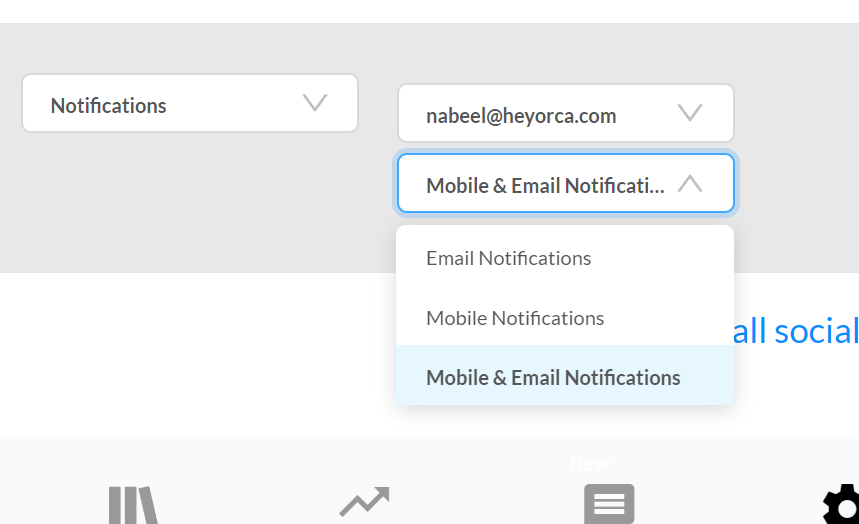
HeyOrca Notifications will send your content, including your media and caption to the email or HeyOrca mobile app of the user selected. From there, you’ll be able to download and publish your content to your Threads account!
Step 3: Create and Schedule Your Content
With the account now added and your notification method and receiver selected, you can begin planning and publishing your Threads content!
Select the ‘Create Post’ button located on the top of your calendar to begin creating a post. You can upload and add your content, plan out your caption and preview your Threads content to ensure it’s perfect!
ProTip: Easily create engaging captions with the power of AI using our AI caption generator available for all users! Click here to learn more!
Once you’re happy with your post, you can go ahead and schedule your content by selecting the time you’d like to publish it for. Once the selected time approaches, your content will be sent via the chosen notification method to the chosen receiver.
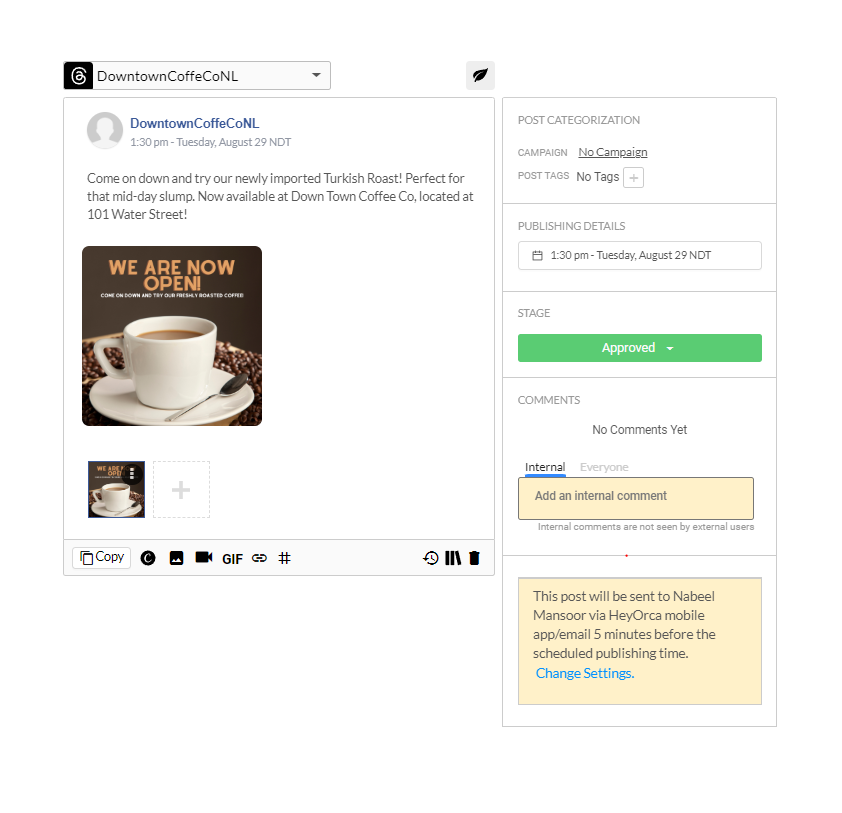
Step 4: Publish Your Post!
The mobile notifications can be used to post via the Threads app on your device and the email notifications can be used for when you’d like to post your content via your Threads browser.
Using the Mobile App to Post via the Threads App
When publishing using the mobile app, your content will be sent to your device at the scheduled time.

Click on the notification from HeyOrca to automatically open up your app and content.
Once in the app, you can select ‘Download and Publish’ on your content.
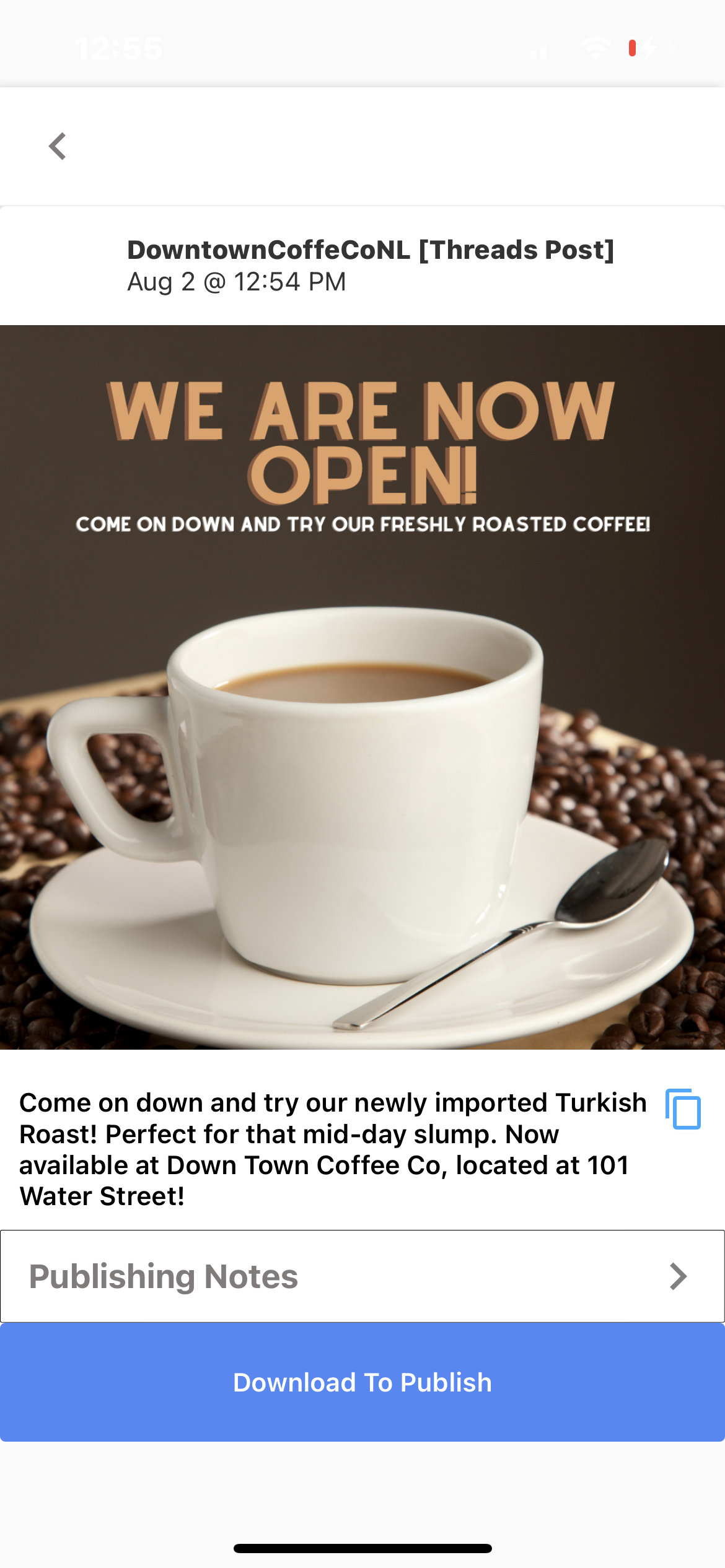
Your media will be saved to your library and your caption will be copied to your device.
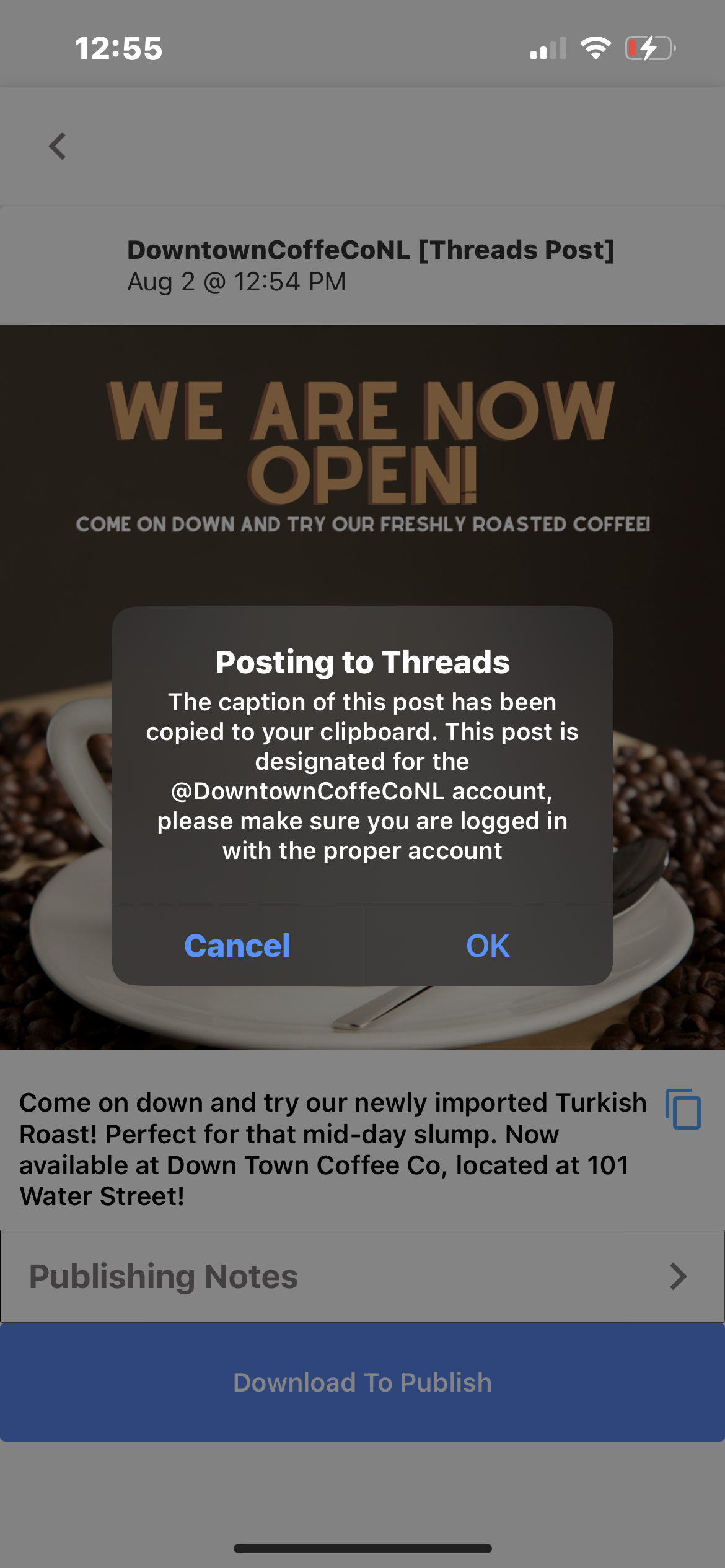
Your Threads app will then automatically open where you can being to create your post.
Note: For text based content, at the moment you will have to exit out of the HeyOrca app and open up the Threads app manually.
With your media downloaded and content copied, hit the ‘New Post’ button on your Threads homepage. You can then easily upload your image, and paste your caption to the platform. Once you’re happy, press post to publish your content!
Using Email Notifications to post via Threads on your Browser
Publishing your Threads content via the email notifications is very similar to the mobile notifications workflow.
Once the scheduled time arrives, your content will be sent to your chosen email. Hit the “Download Post” button to download the image from the email. You can then copy the caption and open up Threads.com and log into your account in a new tab.
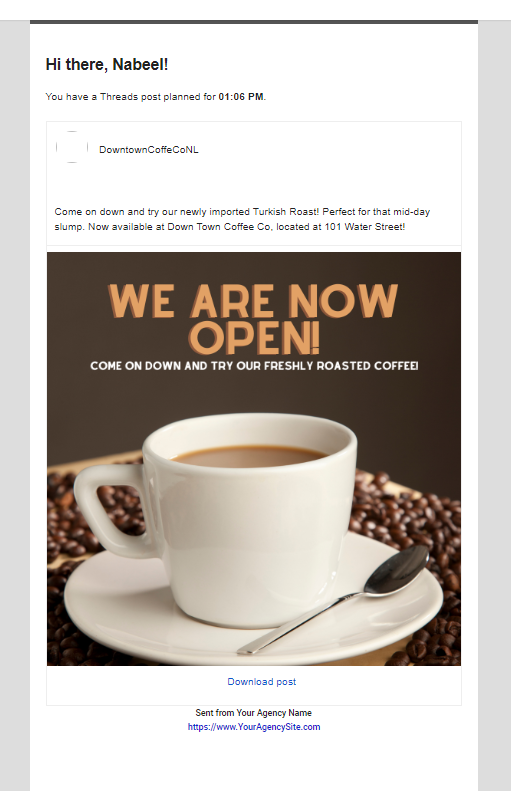
We are excited to bring you this exciting new feature and are confident that it will unlock new possibilities for your social media strategy. Thank you to our community for their continued feedback, which allows us to help more social media teams take back their days!
We hope this helps you #TakeBackYourDAy!





%20(2).png)
%20(1).png)
